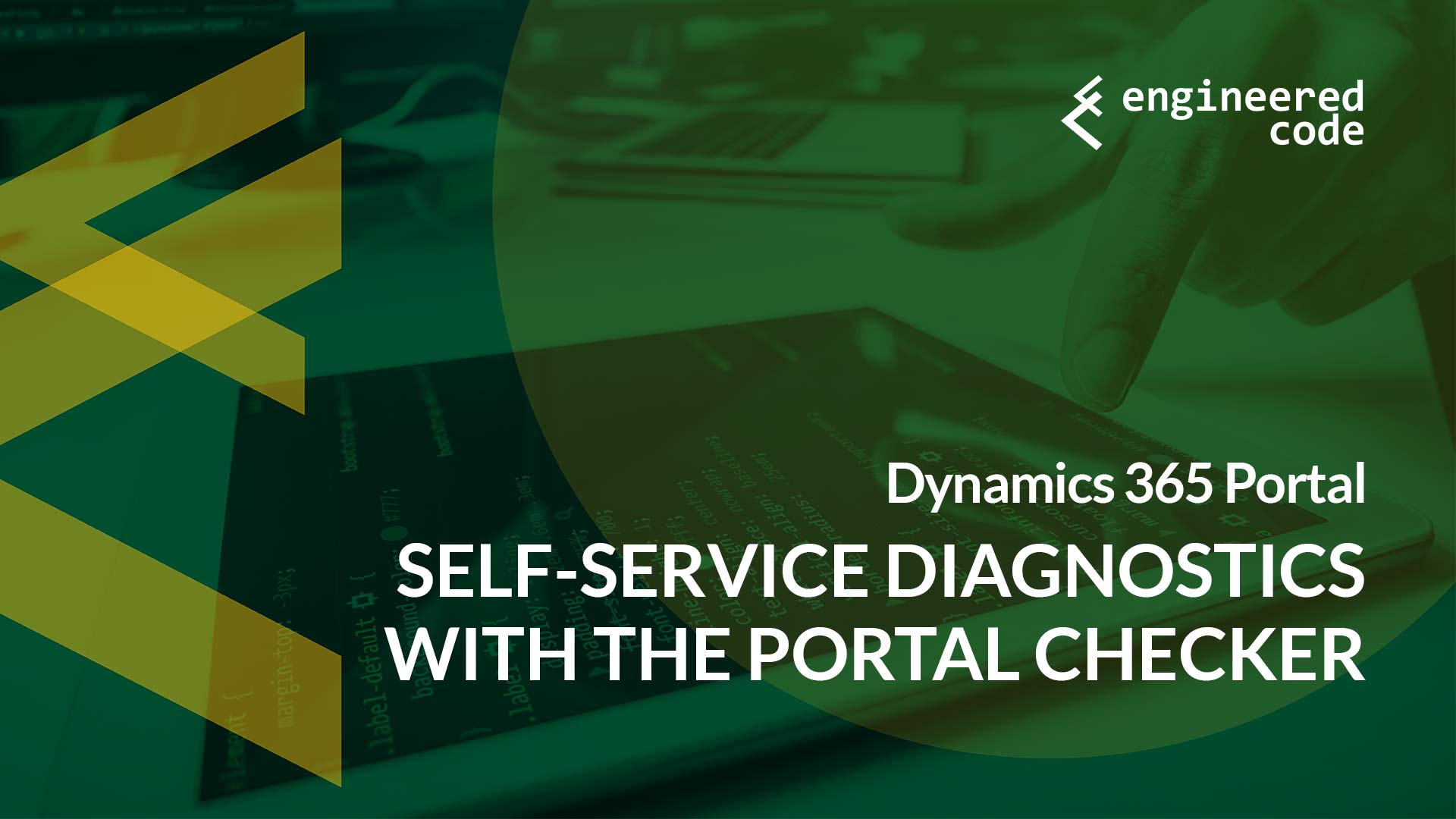
In case you haven’t been able to tell, I’ve been on a bit of a Dynamics 365 Portal performance kick these days. One tool I didn’t include in my post on where to look when things are slow was the Portal Checker, which provides a self-service way to identify potential issues with your Portal, with suggestions on how to solve them.
Announced as part of the October ’18 release notes, the tool was released earlier this year, and is available via the Portal Administration Center (the same place you can restart your Portal, or change your Portal URL). Simple go to the Diagnose and resolve problems menu item to run the tool.
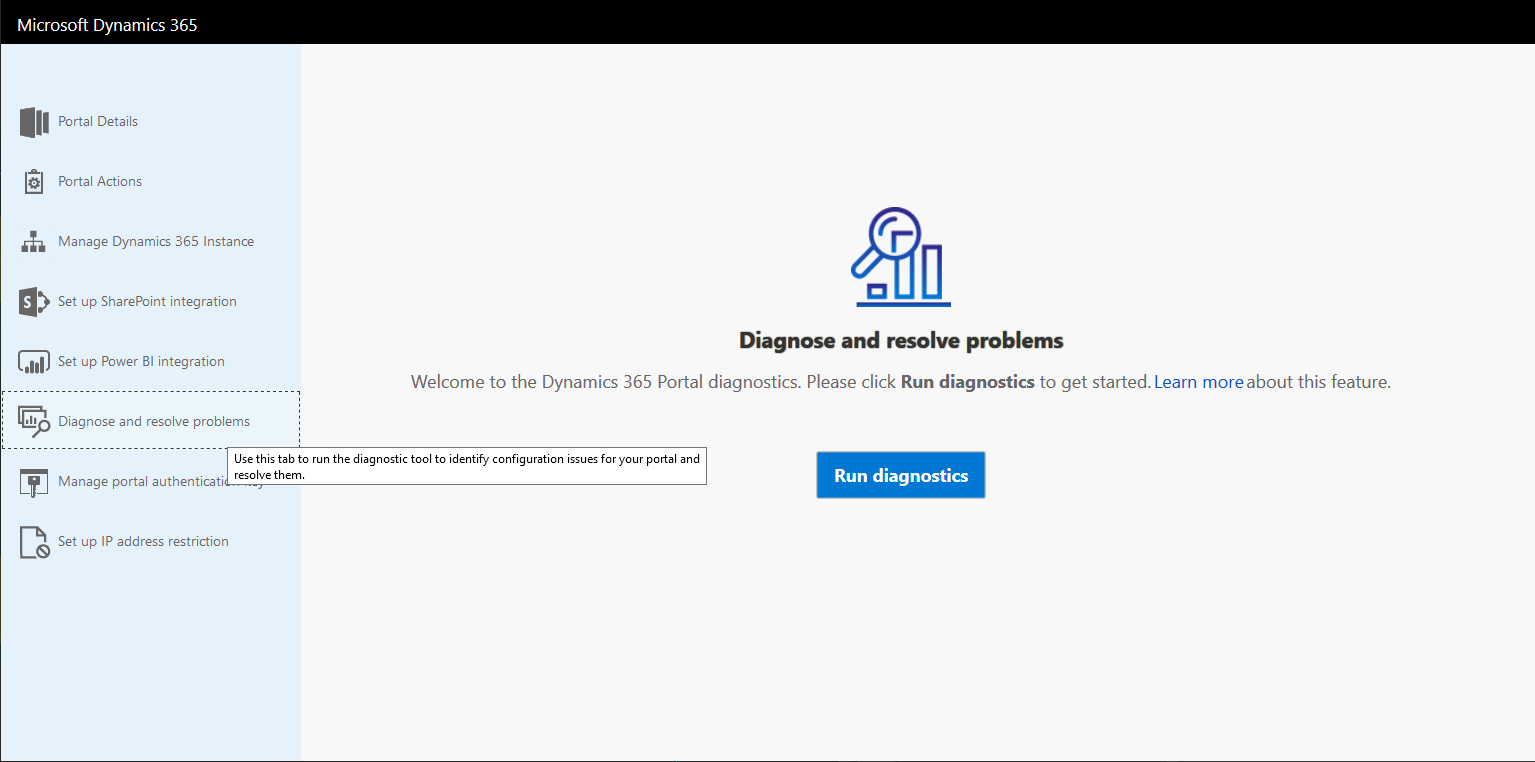
You can find the official Microsoft documentation here.
The full list of items it checks can be found here – I’m not going to regurgitate the documentation. However, at a high level, it covers:
One item I found interesting was the recommendation to reduce the number of web files that are related to the homepage. It makes sense that having a lot of web files in general might cause performance issues (as the Portal needs to generate its sitemap when it first loads, and the more you have in the sitemap, the longer that will take). However, I didn’t realize there was a specific performance hit with having web files associated to the home page (I’m not sure why the home page is special in that it would retrieve all of the associated web files when it is loaded, but if they say so, I believe it). Thankfully, the idea of having a dummy page for holding the web files is something we’ve been doing for years, but not for performance reasons – we just don’t like to clutter up the home page with all of those children.
The Portal Checker is one of those things that will never be done – I expect that Microsoft will continue adding additional checks, and in fact some have already been promised as part of the April ’19 release cycle, including:
It is in everyone’s best interest that Microsoft make this tool as robust as possible – nobody loves having to call Microsoft for support, and Microsoft doesn’t love receiving support tickets for items that can be realistically resolved by a customer or their partner. So I’m excited to see what else Microsoft has up their sleeve for this tool.
Hey Nicolas,
For the webfile thing, performance hit comes during client side rendering of the page. Basically when u add a webfile to a page, it will get added in the html body of the page and will be loaded as soon as the page is hit. So if u will have large number of webfiles on home, it means that your home page will try to load everything.
It affects performance in two ways
a) first by increasing critical request chain length https://developers.google.com/web/tools/lighthouse/audits/critical-request-chains?utm_source=lighthouse&utm_medium=unknown
b) Second by bringing in render blocking elements like js or CSS (which should be loaded asynchronously wherever possible
Thanks Dileep for clearing that up!