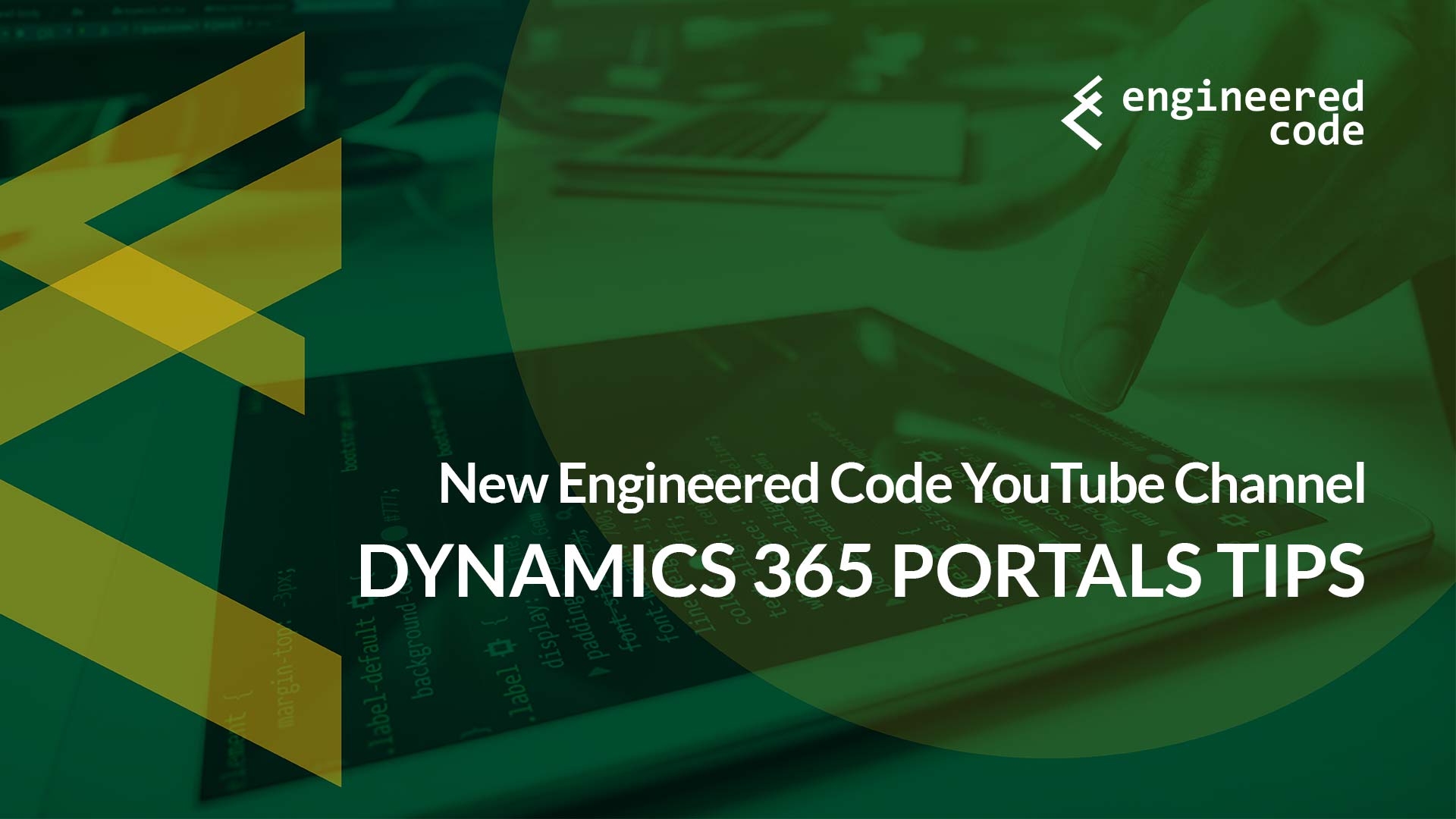Why I Did It
My goal with these videos is to share some of our knowledge of the Dynamics 365 Portals platform in easily digestible chunks. While Microsoft is working hard on updating the Portals documentation, sometimes it’s nice to be able to see things in action. Even though it’s free to setup a trial of Dynamics 365 and Portals, it’s a bit of a time commitment. Hopefully these videos can give people a sense of how Portals works without them having to go through that effort, and that the Dynamics 365 Portals community as a whole gets some value out of them.
I’m also looking at these videos as a professional growth opportunity. Often the best way to learn is just to dive in and try something. Even though I have no dreams about switching to a career in video production, I’ve already learned a lot, and some of the new skills can definitely be applied to my day job.
If there are any specific topics you’d like covered, please let me know in the comments below, or in the comments on YouTube.
How I Did It
Having no experience in producing videos, I went out searching for software that would help. Being cheap, I also was looking for stuff that was free, or almost free. Thankfully I was able to get all the software for free, with my only purchase being a quality microphone.
For the first video, this is what I ended up using:
- Voice Recording: Voice Recorder, the built-in tool in Windows. Not a tonne of features, but was able to get the job done. Of all the tools I used, this is the one I’m most likely to look into a replacement for. It would be nice to have a bit more control over the name of the files, and where they get saved.
- Screen Capture: Open Broadcaster Software. So far I’m liking this tool; it took a little bit of tuning to get it to capture the right monitor (I have a laptop with two additional screens – I had to make sure it was using the right video card in order to capture properly), but other than that it’s been pretty easy to use.
- Video Editing: OpenShot Video Editor. Also happy with this tool. Seems to be pretty basic, and makes it easy to put together the simple videos that I’m doing, combining some recorded audio with pictures and screen captures.
- Microphone: Blue Yeti. My first recordings were done using my Jabra SPEAK 510 speakerphone, and I also tried with the built-in microphone on my laptop. As you may have guessed, the quality wasn’t great. After showing the video to a friend who produces them for a living, his comment was that people can generally forgive low video quality, but poor audio is a really bad thing. So after consulting with another expert in the field, I was pointed towards the Blue Yeti microphone. I think the audio turned out great – I would highly recommend the product.
For those of you who have already done this, what tools would you recommend?
The First Tip – Terms and Conditions Feature
Anyways, here is the first video. It covers the Terms and Conditions feature in Dynamics 365 Portals, which was introduced recently to help customers meet GDPR compliance.
I hope someone out there find this video, and any of the subsequent tips, useful.
And now, if you’ll excuse me, I’m going to sit back and wait for the Hollywood voice-over jobs to roll in.