Bootstrap Input Group
In Bootstrap v3 there are a number of CSS and JavaScript component that we can leverage simply by having the HTML markup and CSS classes. Recently I was asked how to add Input Group functionality to Basic or Advanced Forms. Input Groups allow you to add text or buttons immediately before or after inputs. Here are some examples from the Bootstrap documentation:
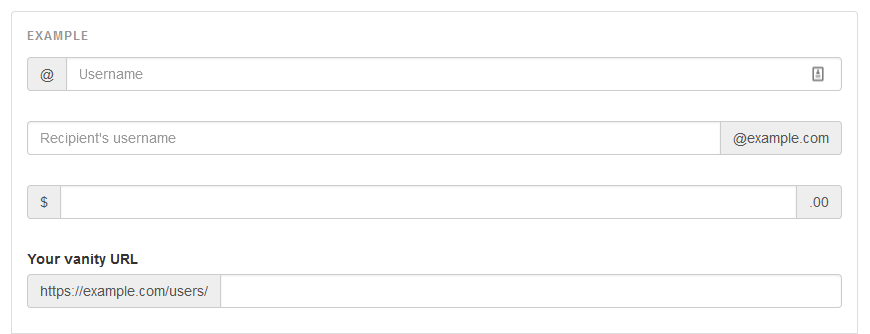
In this particular case, the customer is asking for an email address on a form, but they only want the prefix (the part before the @), since the domain is the same for everyone. To make this clear to the user, they want to include the domain as text that follows the text input.
This can be achieved simply by wrapping the text input element with an additional <div>, and including a <span> that has the domain, like so:
<div class="input-group"> <input type="text" class="form-control" id="emailprefixl" aria-describedby="emaildomain"> <span class="input-group-addon" id="emaildomain">@example.com</span> </div>
Unfortunately, there is not configuration option that allows you to do this. So we’ll have to resort to JavaScript to modify the markup generated on the server for the forms.
The Required JavaScript
To start, this is what the field looks like out of the box:

To create the required markup, we need to use the input group, we’ll need to:
- Wrap the input with a
<div>that has a class of input-group - Add another child
<span>to that<div>that contains the domain we want to show.
Here is the JavaScript that accomplishes that:
$(document).ready(function() {
var field = $('#your_field_here');
$('<div class="input-group">').css('width', '100%').appendTo(field.parent()).append(field).append('<span class="input-group-addon">@example.com</span>');
});
You’ll also notice that I set the width of the input-group <div> to be 100% – this is to match the styling of the rest of the portal. If you don’t like setting that in JavaScript, you could create a CSS rule instead. I prefer to keep all of the code necessary in a single place as I find it easier to manage.
With that code in place in the Custom JavaScript field on a Basic Form or Advanced Form, we get:

You can change the code if you want the text to appear before – simply swap the order of the append of the field and the append of the <span>.

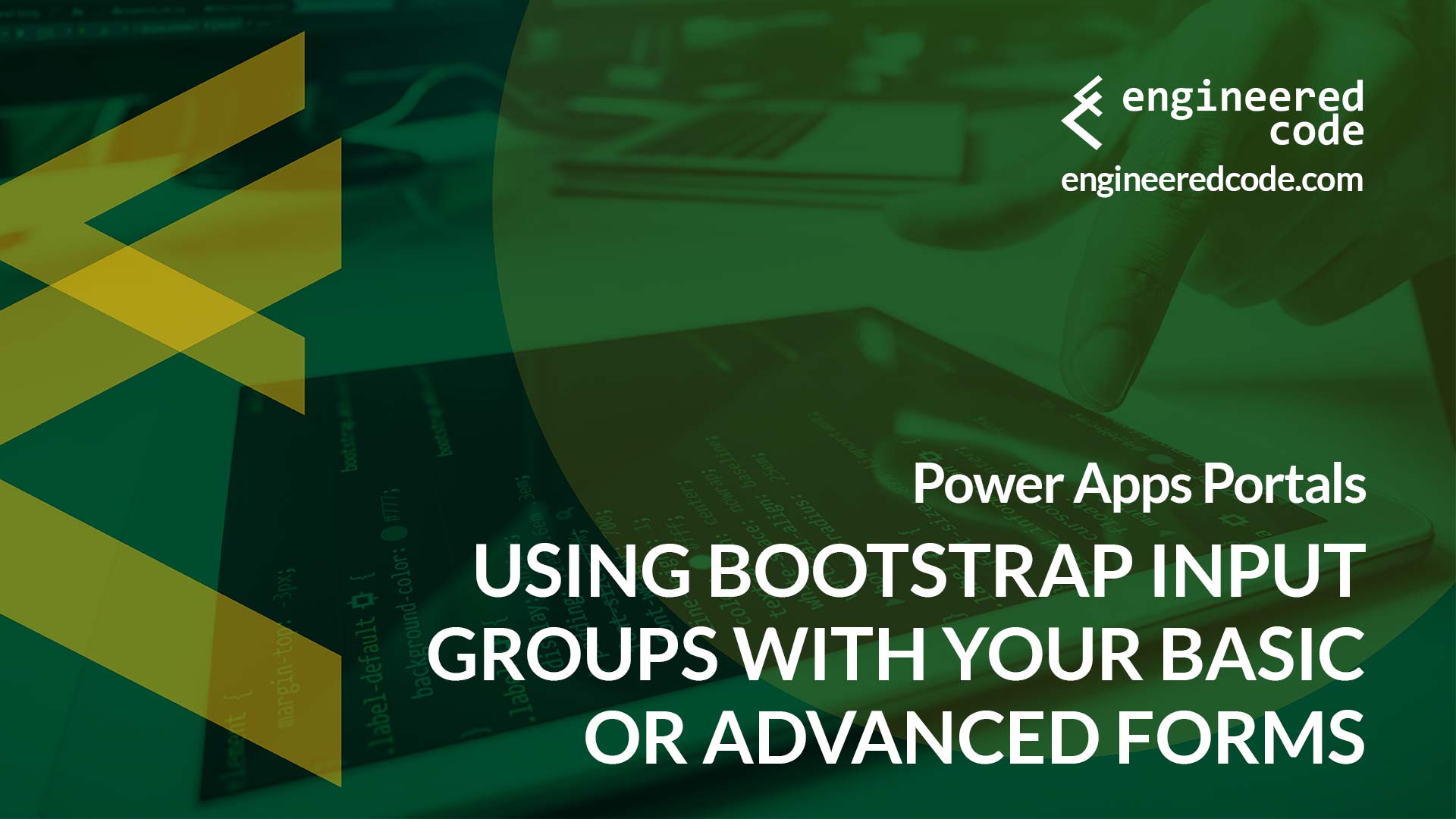
Hi
Please guide me how I will use the FontAwsome and Sweet alerts in Power Portals ?
Portals is jQuery V3.0 and out of date, five years old from 2016.
It has known vulnerabilities
https://nvd.nist.gov/vuln/detail/CVE-2020-11022
https://nvd.nist.gov/vuln/detail/CVE-2019-11358
I hope that my idea for its upgrade could be upvoted please.
https://powerusers.microsoft.com/t5/Power-Apps-Ideas/Portals-jQuery-Portals-is-FIVE-YEARS-out-of-date-V3-0-June-2016/idi-p/1259300
It’s cool to create bootstrap form in Portal but please tell me how to get data from bootstrap form to PowerApps data verse table
The Basic Forms feature in Power Apps Portals saves to Dataverse. So use that to create the form (it uses Bootstrap), and it will automatically save to Dataverse.
Nick