The Custom Portal User Registration Entity
The first step is to create a custom entity you can use to capture the fields you require. In my trivial example, I’m looking to capture the user’s first and last name, along with an email address plus the type of account that they want to sign up for (either Gold, Silver or Bronze). As mentioned previously those fields (except for email address) don’t appear on the out-of-the-box registration form, and there is no simple way to add them.
So, I’ve created a custom entity called Portal User Registration with those fields, like so:
What About Just Using Contact Instead of a Custom Entity?
You might be thinking to yourself, couldn’t I just create a form that allowed the user to directly create a contact, rather than creating this new entity type? Yes, you definitely could, and I don’t think that that is a bad idea. However, there are a couple reasons I like the custom entity:
- There may be fields you need to capture on the registration form but aren’t necessarily fields on the contact record. For example, your registration form may have account name, account address, etc. You can include all of these fields on your registration entity, and then use workflows (or Microsoft Flow) to create the proper entities.
- You may have fields that you need as part of the registration, but aren’t needed after that. In my trivial example, the type of account could be considered one of those fields. As you’ll see, I use that field to determine if the user gets an additional web role, however it’s not something I need to store on the contact record. Typically contact records are complicated enough – they don’t need extra fields unless they are necessary.
- This approach allows you to perform business logic on the record before creating a contact, perhaps business logic that may determine the user shouldn’t get an account. If this information is stored in a separate entity, you don’t have to worry about your Contacts table getting polluted with records that never turned into real Portal users.
- You’ll always have a history of what the user filled out when they first registered. Unlike the contact record, which can most likely change over time, the registration record is a snapshot of what they originally submitted.
Again, all that being said, I don’t think using Contact instead of a custom entity is necessarily a bad approach.
Creating the Entity Form
Next, we’ll create a simple Entity Form that allows for the insert of our custom entity. It really doesn’t get much simpler that this:
Make sure the Mode is Insert, and that Enable Entity Permissions is unchecked, as we want anonymous users to be able to create these records.
Finally, we’ll add the Entity Form to a Web Page – in my case I called it User Registration, and we’ll get the following:
With that in place, user can submit a registration via our Portal with our own custom fields.
What about a Web Form?
Perhaps your registration form is complicated – so complicated that it should be multiple steps. Does this technique work with a Web Form instead of an Entity Form? Definitely!
If you use a Web Form, you’ll have to modify when the workflow that we’ll setup in the next post triggers, as you won’t be able to trigger on the create of the record. However, other than that, everything else should be very similar.
I definitely recommend using a custom entity in this case (as opposed to using the Contact entity), as you are likely to get abandoned records from people who don’t complete the entire form, and you don’t want those in your Contact table.
In my next post, I’ll cover the behind the scenes processing that needs to happen to create the contact, and to allow the user to associate their contact with login credentials.

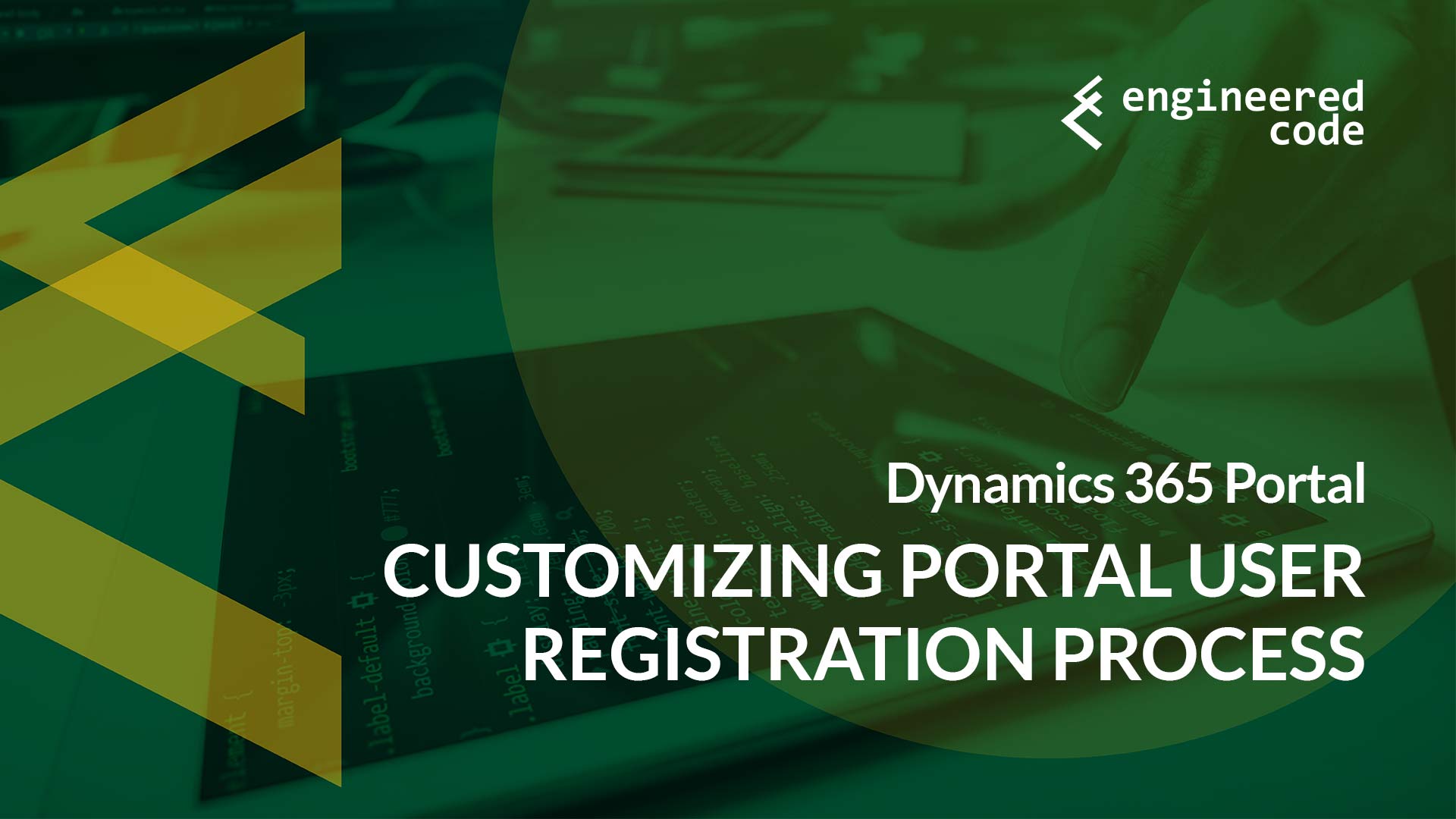

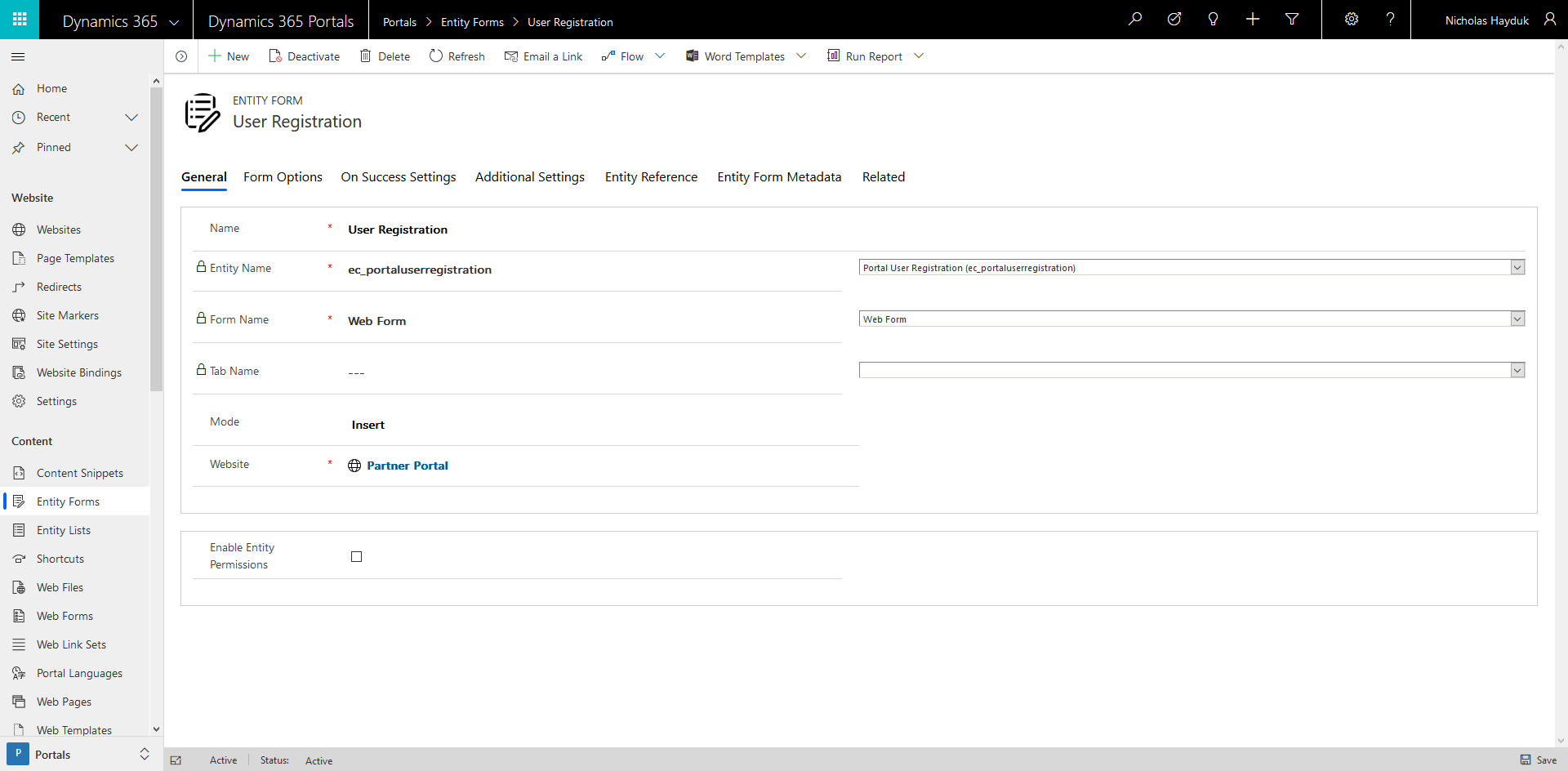
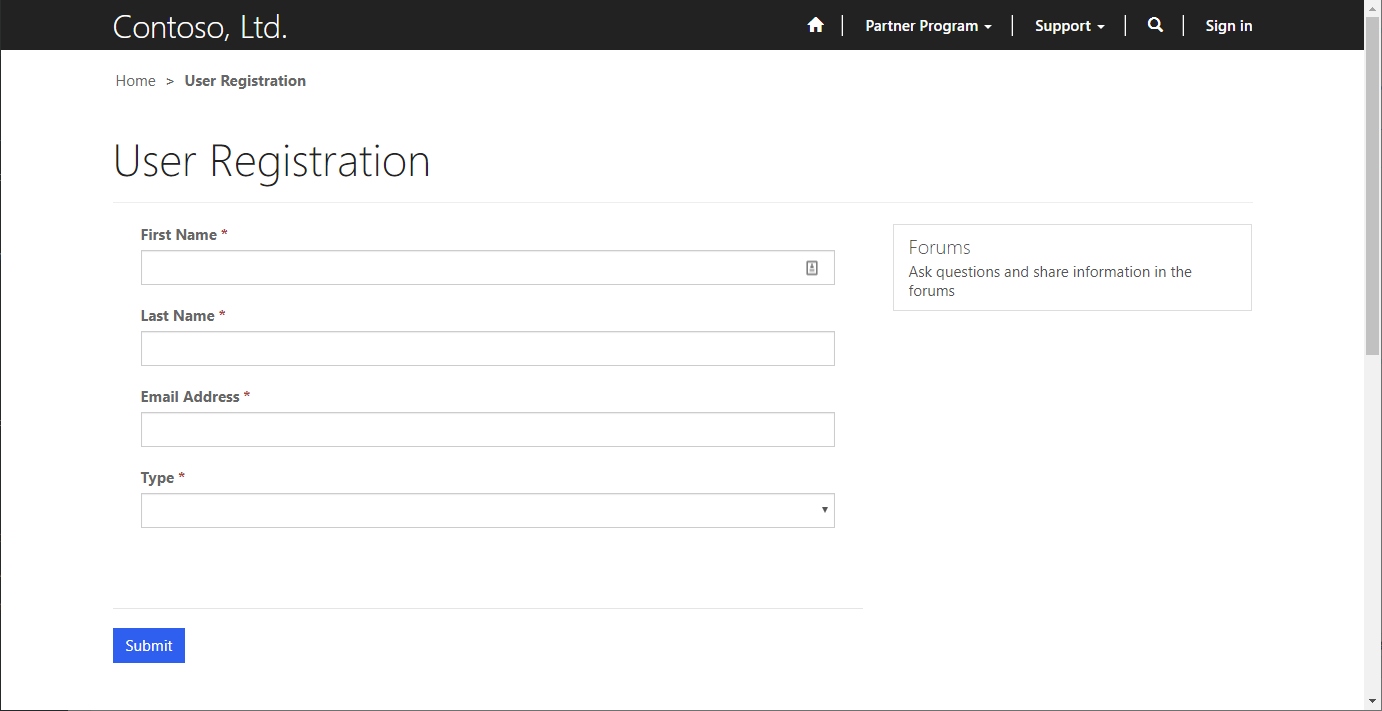
[…] my previous post I created a custom entity called Portal User Registration, along with a Dynamics 365 Portal Entity […]
Hi Nicholas,
Thankyou for this post.
I have such a requirement to make a custom registration form. Can you please guide on how to to create the contact, and to allow the user to associate their contact with login credentials ? Looking forward to your response. Thanking in anticipation!
Kind Regards,
Sharan.
Hi Sharan,
I’ve described this process in details on this post, and the ones in the same series starting with https://www.engineeredcode.com/blog/dynamics-365-portal-customizing-portal-user-registration-process.
Let me know if there is something specific you need assistance with.
Nick